VIVO Y12 Only MTK PORT || FIX USING PRELOADER FILE || 2024
Hello friends! Today, I have an important update for anyone dealing with a dead boot on their Vivo Y12, especially if your device is only showing the MTK USB port in the Device Manager. In this situation, you need a proper solution to fix the problem on your mobile. Follow these steps to get your phone back up and running.
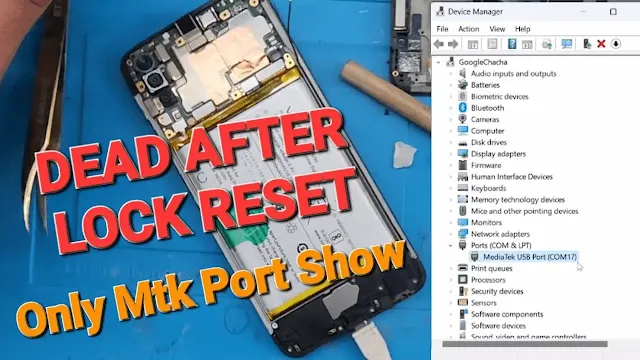
Step 1: Download the SP Flash Tool
First, you'll need to download the SP Flash Tool. This software is essential for flashing firmware onto your Vivo Y12. You can find it by doing a quick search online. Make sure you download it from a reputable source to avoid any malware.
Step 2: Get the Firmware File
Next, you need to download the appropriate firmware file for your Vivo Y12. This file is specific to your device and ensures that the software you flash will be compatible. Search for "Vivo Y12 firmware file" on Google, and you should find a suitable link. Again, ensure the source is trustworthy to prevent downloading corrupted files.
Step 3: Open the SP Flash Tool
Once you have both the SP Flash Tool and the firmware file, open the SP Flash Tool on your computer. This program will help you load the new firmware onto your device.
- Extract the downloaded SP Flash Tool zip file.
- Find the "flash_tool.exe" file and double-click to open it.
- You might need to run it as an administrator to ensure it functions correctly.
Step 4: Choose the Firmware
In the SP Flash Tool, select the firmware file you downloaded.
- Click on the "Download" tab in the SP Flash Tool.
- Click on "Choose" or "Browse" (depending on your version) to locate the firmware file.
- Select the scatter file, usually named something like "MTK_AllInOne_DA.bin" or "MTXXXX_Android_scatter.txt."
Step 5: Replace the Preloader File
Now, replace the preloader file with the one provided at the end of this post. This step is crucial for resolving the dead boot issue.
- In the firmware folder, find the "preloader" file.
- Replace this file with the new preloader file provided here.
- Ensure the new preloader file has the same name as the original.
Step 6: Bypass Authentication
Before flashing, you need to bypass the authentication. You can do this using the MCT tool or Android Utility tool.
- Download and install the MCT tool or Android Utility tool.
- Open the tool and follow the instructions to bypass the authentication process. This might involve connecting your device and clicking on a few prompts.
- Make sure the tool indicates that authentication has been successfully bypassed before proceeding.
Step 7: Flash Your Device
Once you've completed all the steps, you can proceed to flash your device with the firmware.
- In the SP Flash Tool, click on the "Download" button.
- Connect your Vivo Y12 to your computer via USB.
- The flashing process should start automatically. If not, check your connections and try again.
- Wait for the process to complete. This might take a few minutes.
Step 8: Enjoy!
After the flashing process is complete, your Vivo Y12 should reboot automatically. If it doesn't, you can manually restart it by holding down the power button. Your device should now be back to normal, free from the dead boot issue.
| Info. | Details |
|---|---|
| Tool Name: | VIVO Y12 Only MTK PORT |
| Version: | 2024 |
| Password: | Free |
| File Size: | 1. MB |
| Files Hosted By: | https://www.techgsmsoftwares.xyz/ |

0 Comments