VIVO Y200E Demo Mode || Remove Code Free || 2024
Demo Mode is a special setting on devices like the VIVO Y200E that is primarily used in stores. It allows customers to explore the phone's features, such as the camera, games, and music, while the phone remains plugged in. This mode ensures that potential buyers can see what the device is capable of without being able to make permanent changes or access personal settings.
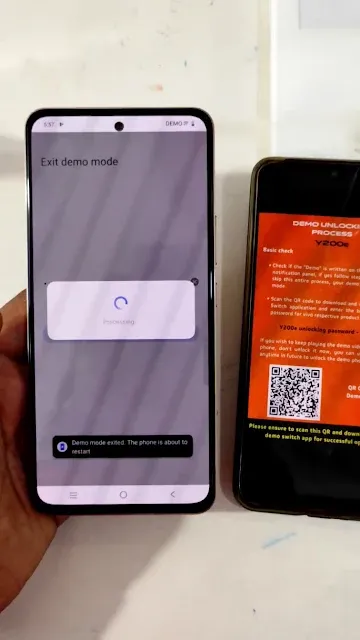
What is Demo Mode?
Purpose of Demo Mode
Demo Mode is designed to showcase the full range of a phone’s capabilities in a retail environment. It allows customers to interact with the device, experiencing its features and functionalities as if they owned it.
Features Displayed in Demo Mode
In Demo Mode, users can explore various features including:
- Camera: Test out the camera quality and settings.
- Games: Play pre-installed games to see the graphics and performance.
- Music: Listen to music to experience the sound quality.
- Other Apps: Explore other applications to understand the user interface and capabilities.
Why Remove Demo Mode?
While Demo Mode is useful in stores, it can be limiting for personal use. The mode might restrict certain functions and prevent you from personalizing the phone. Hence, if you’ve bought a VIVO Y200E that’s still in Demo Mode, you’ll need to exit this mode to enjoy the full features of your device.
Steps to Exit Demo Mode on VIVO Y200E:
Step 1: Locate the Demo Switch Application
The first step is to find the application named "Demo Switch" on your VIVO Y200E. This app is specifically designed to manage and exit Demo Mode.
Step 2: Open the Demo Switch Application
Once you find the "Demo Switch" app, open it. This will take you to the settings where you can disable Demo Mode.
Step 3: Enter the Password
When prompted, enter the password "V2336UN." This password is required to access the settings and make changes.
Step 4: Click on the Exit Button
After entering the password, click on the "Exit" button. This action will initiate the process of removing Demo Mode.
Step 5: Restart the Device
The VIVO Y200E will then restart. Once it powers back on, Demo Mode will be removed, and you can start using the phone normally.
| Info. | Details |
|---|---|
| Tool Name: | Open Menu FMI OFF Tool, |
| Version: | 2024 |
| Password: | Free |
| Files Hosted By: | https://www.techgsmsoftwares.xyz/ |

0 Comments