Samsung mobile unbrick in EDL mode || Latest Version || 2024
Unbricking a Samsung Qualcomm device can seem daunting, but with the right tools and steps, it becomes a manageable task. This guide will provide you with a simple, step-by-step process to unbrick your device using an emergency download file. Supported Samsung Galaxy models and instructions for using the tool are included.
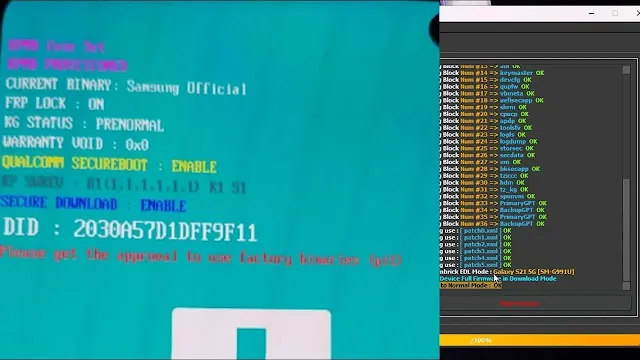
Supported Devices:
The emergency download file supports various Samsung Galaxy models, ensuring compatibility with a wide range of devices. Below is a list of the supported models:
- Samsung Galaxy A Series:
- A52 5G SM-A526U U10
- A71 SM-A716U U6
- Samsung Galaxy Note Series:
- Note 10 Plus SM-N975U U7
- Note 10 SM-N970U U7
- Note20 5G SM-N981U U2
- Note20 Ultra 5G SM-N986U U2, U5
- Samsung Galaxy S Series:
- S10 Plus SM-G975U U7, U9
- S10 SM-G973U U7
- S10e SM-G970U U7
- S20 5G SM-G981U U2, U7
- S20 FE 5G SM-G781U U6, U8, U9
- S20 FE 5G SM-G781V U5
- S20 Plus 5G SM-G985U U2
- S20 Plus 5G SM-G986U U7
- S20 Ultra 5G SM-G988U U2, U7
- S21 5G SM-G991U U4, U5, U9, UB
- S21 FE SM-G990U U2, U7, U9
- S21 Plus 5G SM-G996U U4, U5, U8, U9
- S21 Ultra SM-G998U U4, U5, U8, U9
- S22 5G SM-S901E U7, SM-S901U U3
- S22 Plus 5G SM-S906U U3
- S22 Ultra 5G SM-S908E U7, SM-S908U U3
- S23 5G SM-S911B U3
- S23 Plus SM-S916B U3, SM-S916U U2
- S23 Ultra 5G SM-S9188 U3, SM-S918U U2
- Samsung Galaxy Z Series:
- Z Flip 4 SM-F721U U3
- Z Flip 3 5G SM-F711U U5
- Z Fold 2 5G SM-F916U U2
- Z Fold 3 5G SM-F926B U4, U5
- Z Fold 4 5G SM-F936B U4, SM-F936U U3
Steps to Unbrick Your Device:
Step 1: Prepare Your Device
- Download the Emergency File: Ensure you have the emergency download file ready on your computer.
- EDL Mode: To unbrick your device, you need to boot it into EDL (Emergency Download) mode.
Step 2: Enter EDL Mode
Method 1: Manual Boot
- Press Buttons: Hold down the Volume Down (Vol-) and Volume Up (Vol+) buttons simultaneously.
Method 2: Boot by Cable
- USB Type-C Data Cable: Use a USB Type-C data cable.
- Short the Wires: Short the green wire and black wire in the cable. This method allows you to enter EDL mode without needing to open the device's back cover.
Step 3: Use the Tool
- Connect the Device: Once your device is in EDL mode, connect it to your computer.
- Run the Tool: Open the tool provided with the emergency download file.
- Flash the Device: Follow the instructions to run the
flash.batfile. This will initiate the unbricking process.
| Info. | Details |
|---|---|
| Tool Name: | Samsung mobile unbrick in EDL mode |
| Version: | 2024 |
| Password: | Free |
| File Size: | ?. MB |
| Files Hosted By: | https://www.techgsmsoftwares.xyz/ |
Conclusion:
Unbricking your Samsung Qualcomm device is straightforward with the right tools and steps. By following this guide, you can quickly restore your device to working order. Always ensure your device is supported and follow the steps carefully to avoid further issues.
Disclaimer:
The process of unbricking a device involves technical steps that can potentially cause data loss or further damage if not performed correctly. Always back up your data before attempting any repair. This guide is provided for informational purposes only, and the user assumes all responsibility for any actions taken.

0 Comments