MagicCFG Windows V1.2 || Latest Version || 2024
MagicCFG is a powerful tool designed for Apple device users, allowing them to read, write, and recover important data on their devices. Originally developed for macOS, MagicCFG is now available for Windows, making it accessible to a broader audience. The Windows version offers a user-friendly experience similar to the Mac version, but with added features that enhance its functionality.
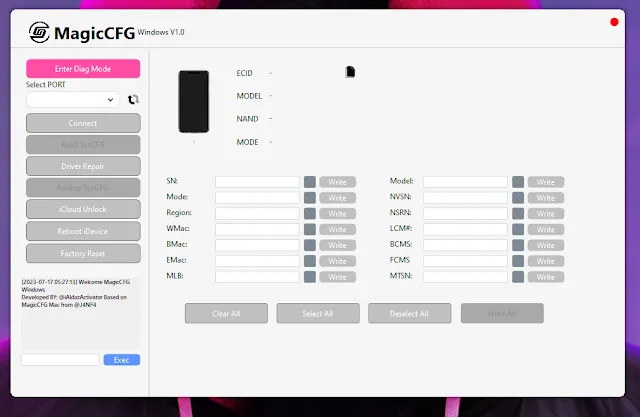
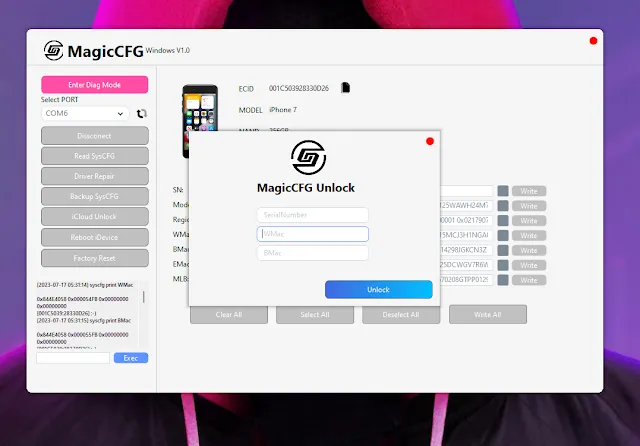
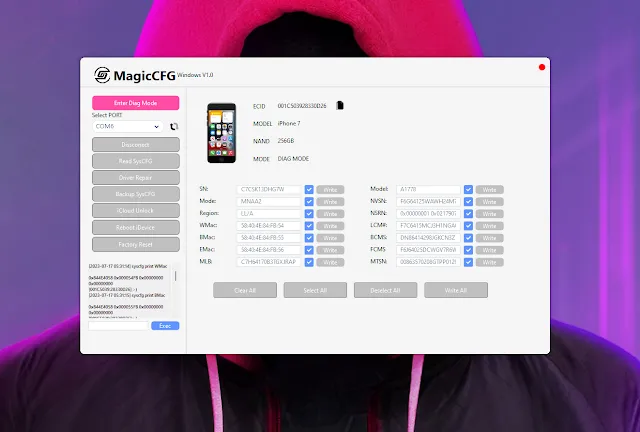
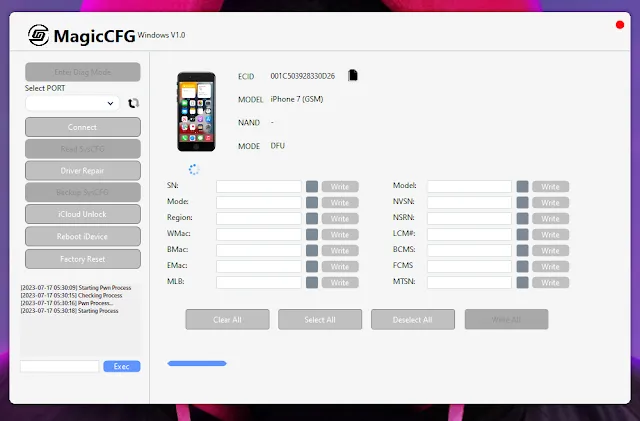
What's New in MagicCFG Windows Version 1.2:
MagicCFG for Windows has been updated to version 1.2, bringing several new functions and bug fixes. These updates include the ability to unbind WiFi, fix the CPID boot diagnostic issue (error 0x8003), and improve device reading in purple mode. These enhancements make the tool more reliable and efficient for users.
Key New Features:
- Unbinding WiFi: The latest version allows users to unbind WiFi settings, providing more flexibility in managing network connections on their Apple devices.
- CPID Boot Diagnostic Fix: The issue causing the 0x8003 error during CPID boot diagnostics has been resolved, ensuring smoother operation during device diagnostics.
- Improved Purple Mode Device Reading: The device reading process in purple mode has been optimized, allowing for better accuracy and performance.
How to Change iPhone Serial Number (S/N) on Windows:
One of the most notable features of MagicCFG is its ability to change the serial number (S/N) of an iPhone. Here’s a step-by-step guide on how to do this using the Windows version of MagicCFG.
Step 1: Download MagicCFG for Windows
First, you need to download the latest version of MagicCFG for Windows from the official website. Once the download is complete, extract the ZIP file to your Desktop or any other convenient location.
Step 2: Enter DFU Mode
To begin the process, you need to put your iPhone or iPad into DFU (Device Firmware Upgrade) mode. The method to enter DFU mode varies depending on the model of your device. Typically, it involves pressing a combination of buttons on the device.
Step 3: Connect Your iDevice to Windows
After entering DFU mode, connect your iPhone or iPad to your Windows computer using a USB cable. Make sure the connection is secure and that the device is recognized by the computer.
Step 4: Understanding the DCSD Cable Requirement
If your device uses A10 to A11 processors, you do not need a DCSD cable. However, for other devices, a DCSD cable is required to proceed with the serial number change.
Step 5: Launch MagicCFGWin.exe
Navigate to the folder where you extracted the MagicCFG files, and open MagicCFGWin.exe to launch the application.
Step 6: Enter Diagnostic Mode
Within the MagicCFG application, click on the "Enter Diag Mode" button. This will activate diagnostic mode on your connected device, allowing you to make changes to the serial number.
Step 7: Backup Device Data
Before proceeding with the serial number change, it’s crucial to back up all important data on your device. This step is essential to prevent any data loss during the process.
Step 8: Enter the New Serial Number
Once in diagnostic mode, you can enter the new serial number for your iPhone. Type the desired serial number into the designated field in the MagicCFGWin.exe application.
Step 9: Write and Confirm the New Serial Number
After entering the new serial number, click on the "Write" button (or a similar option) to confirm and apply the changes. The new serial number will then be written to your device.
| Info. | Details |
|---|---|
| Tool Name: | MagicCFG Windows V1.2 |
| Version: | 2024 |
| Password: | Free |
| File Size: | 150. MB |
| Files Hosted By: | https://www.techgsmsoftwares.xyz/ |
Conclusion:
MagicCFG for Windows is a versatile tool that provides users with the ability to manage and modify their Apple devices with ease. The recent updates in version 1.2 have introduced new features and bug fixes, enhancing the overall user experience. With the step-by-step guide provided, users can confidently change their iPhone’s serial number on a Windows computer.
Disclaimer:
Modifying the serial number of an iPhone or any other Apple device can have significant legal and technical implications. This process should only be carried out by professionals or experienced users who understand the risks involved. Unauthorized alterations may void warranties and violate terms of service. Always back up your data before making any changes to avoid potential data loss.

0 Comments