Samsung A21s MDM REMOVE A217F_U5 Free Tool || Working 100% || New Update
Samsung's Mobile Device Management (MDM) allows businesses to manage and control mobile devices used within their organization. This can include applying security settings, tracking device usage, and ensuring data protection. However, in some cases, users may need to remove the MDM lock from their Samsung devices, particularly the Samsung A217F (also known as the Samsung A21s). This article will explain how to use the Samsung MDM A217F_U5 Remove Tool, a solution that allows users to disable the MDM lock and remove MDM applications without losing data.
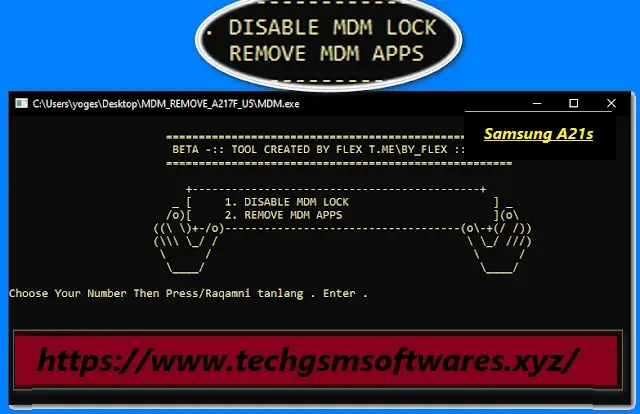
What is Mobile Device Management (MDM)?
MDM is a system that helps businesses manage and secure their mobile devices remotely. For example, an IT administrator can control a device’s settings, install or remove apps, and monitor activity. Samsung offers Knox Manage, a solution that simplifies Enterprise Mobility Management (EMM). Through Knox Manage, administrators can ensure company devices are secure and used appropriately.
While MDM is a helpful tool for organizations, individuals may sometimes need to remove the MDM lock, particularly if the device was previously owned by a company or is second-hand. Removing MDM ensures users have full control of their device again.
Features of Samsung MDM A217F_U5 Remove Tool:
The MDM A217F_U5 Remove Tool offers several key features that make the process of removing MDM locks easy and effective. Below are the primary features:
Disable MDM Lock:
This feature allows you to remove the MDM lock on the Samsung A217F (A21s) with just one click. It completely disables the lock, restoring your ability to use the device freely. The process is fast and can be completed within minutes, ensuring that your device is no longer restricted by the MDM lock.
Remove MDM Applications:
Some devices with MDM locks also come pre-installed with various MDM-related applications. These apps can prevent you from using certain functions of the phone, or they may track and control the device's usage. With the MDM A217F_U5 Remove Tool, you can remove all these applications in one simple step, bypassing the MDM lock entirely. This feature ensures that the tool removes all MDM-related applications without deleting your data, which is a significant benefit for users who don't want to risk losing personal information or files.
Step-by-Step Guide: How to Use the Samsung MDM A217F_U5 Remove Tool:
Here’s a simple step-by-step guide on how to download and use the MDM A217F_U5 Remove Tool:
1. Download the Tool:
First, you need to download the tool's zip file. The download link is often provided by the software developer, so ensure you download it from a trusted source. Once downloaded, save the file to your computer for easy access.
2. Extract the Files:
Once the file has been downloaded, you need to extract all the contents. It’s important to extract the files to the C: drive of your computer (as this can help avoid issues during the installation and execution process).
3. Open the Folder:
After the files are extracted, navigate to the folder where the files have been saved. This folder will contain the necessary tools for removing the MDM lock from your Samsung A21s device.
4. Run the Tool:
Inside the folder, you will find a file named START.bat. This is the batch file that starts the program. Double-click on this file to run the tool. This action will open the tool's user interface.
5. Enable USB Debugging on Your Device:
Before connecting your Samsung A21s to the computer, make sure USB Debugging is enabled on your device. To enable USB Debugging:
- Go to Settings on your Samsung device.
- Scroll down and tap on About Phone.
- Tap Build Number seven times to enable Developer Options.
- Go back to the Settings menu and tap on Developer Options.
- Find and enable USB Debugging.
6. Connect the Device:
Once USB Debugging is enabled, connect your Samsung A217F (A21s) to the computer using a USB cable.
7. Select the MDM Removal Option:
On the tool’s interface, you will see various options related to MDM removal. Select the option that applies to your needs:
- Disable MDM Lock if you want to remove the lock itself.
- Remove MDM Applications if you want to get rid of all MDM-related apps.
- Once you’ve selected the appropriate option, the tool will begin the process of removing the MDM lock or applications.
8. Wait for the Process to Complete:
The tool will work on removing the MDM lock or apps. The process should only take a few minutes, and once it’s done, the device will no longer be under MDM control. You can now use your Samsung A21s without any restrictions.
9. Enjoy Your Unlocked Device:
After the process is complete, your device will reboot. You will now have full access to your phone without any MDM lock or MDM applications. All your data will remain intact, and you can enjoy using your phone without any restrictions.
| Info. | Details |
|---|---|
| Tool Name: | Samsung A21s MDM REMOVE A217F_U5 Free Tool |
| Version: | 2024 |
| Password: | Tech GSM Softwares |
| File Size: | 4. MB |
| Files Hosted By: | https://www.techgsmsoftwares.xyz/ |
Conclusion:
The Samsung MDM A217F_U5 Remove Tool offers a simple, user-friendly solution for removing the MDM lock from Samsung A21s devices. With just a few steps, you can disable the MDM lock and remove any related applications, giving you full control over your device. The tool ensures that the process is fast, efficient, and safe, with no risk of data loss.
Download Info:
Whatsapp Link: Click Here
Telegram Link: Click Here
Facebook Link: Click Here
Post Created By: Uzair Ch

0 Comments