Mac MDM Bypass Script for Recovery Mode Free Guide
MDM is a tool used by companies to manage and control devices remotely. With MDM, an organization can set rules, restrict access to certain features, and monitor the device. However, if you have purchased a Mac with MDM controls still active, it can limit your ability to use the device fully. Bypassing MDM allows you to regain control, freeing the Mac from restrictions set by its previous owner. This guide provides a straightforward way to bypass MDM without any advanced technical skills.

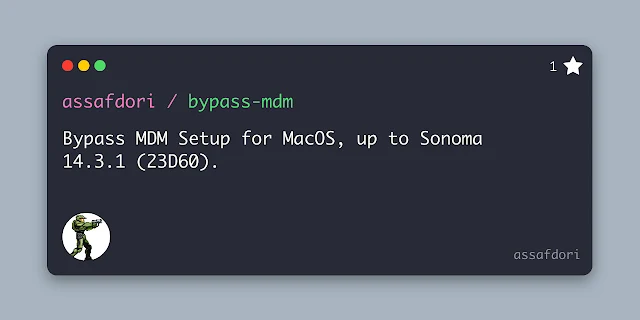
Step-by-Step Guide to Bypass MDM:
Step 1: Reinstall macOS on the MDM-Locked Device
To start the MDM bypass process, it’s essential to reinstall macOS on the locked Mac. This removes any software that might interfere with the bypass.
Restart the Mac in Recovery Mode:
Power off the Mac, then turn it back on while holding down the Command + R keys. This will boot the Mac into Recovery Mode.
Choose “Reinstall macOS”:
Once you’re in Recovery Mode, you’ll see several options. Choose "Reinstall macOS," and follow the on-screen instructions to complete the installation.
If you have a macOS Installer USB stick, you can use it instead, as this can sometimes make the process faster.
Complete the Installation:
Continue with the on-screen instructions to finalize the macOS reinstallation.
This initial step ensures a fresh macOS installation, reducing the likelihood of any interference with the MDM bypass.
Step 2: Boot into Recovery Mode and Access the MDM Bypass Tool
Once the macOS installation is complete, the next step is to restart your Mac in Recovery Mode again to access the bypass tool.
Enter Recovery Mode Again:
Restart your Mac and hold Command + R to boot into Recovery Mode once more.
Open Safari:
In the Recovery menu, go to “Utilities” and select Safari. This will allow you to access the internet and download the necessary bypass command.
Visit the MDM Bypass Website:
Type in the URL for the MDM bypass tool site: euphoriatools.com/macmdm.
This site provides the necessary script that will help you remove MDM restrictions from your Mac.
Step 3: Copy the Bypass Command
Now that you’re on the bypass tool website, you need to copy the command that will be used to bypass the MDM restrictions.
Click “Copy to Clipboard”:
Look for a “Copy to Clipboard” button on the site. Clicking it will copy the command needed for the next step.
This copied command will be pasted into Terminal, where it can execute the bypass process.
Step 4: Run the Command in Terminal
Now, with the bypass command copied, it’s time to open Terminal and execute the script.
Open Terminal:
Go to “Utilities” in the Recovery menu and select “Terminal.”
Paste the Command:
In Terminal, press Command + V to paste the command you copied from the bypass tool website.
Run the Command:
Press Enter to run the command. This will automatically create a new user profile on your Mac and remove MDM restrictions.
The Mac should then restart, completing the process.
Step 5: Access Your MDM-Free Mac
After the command is successfully run, your Mac should boot up without MDM restrictions.
Log In:
You should now see a new user profile that you can use to log into the Mac, free from MDM restrictions.
Important Note: Do Not Erase the Mac:
Avoid erasing your Mac after this process. Erasing it could reactivate the MDM lock, requiring you to go through the steps again.
Conclusion:
This guide provides a free, straightforward way to bypass MDM restrictions on your Mac. By following these five easy steps, you can remove the previous owner’s MDM control, giving you full access to your Mac’s features and functionality. This process is ideal for individuals who purchased a second-hand device with active MDM restrictions.

0 Comments