Phoenix USB Pro All Version (Free Download) New
Phoenix USB Pro is a popular flashing tool designed specifically for Allwinner chip-based devices. It allows users to flash firmware on devices such as tablets, smartphones, and other electronics with Allwinner processors. This tool is a lifesaver for those experiencing software-related issues like boot loops, crashes, or firmware corruption.
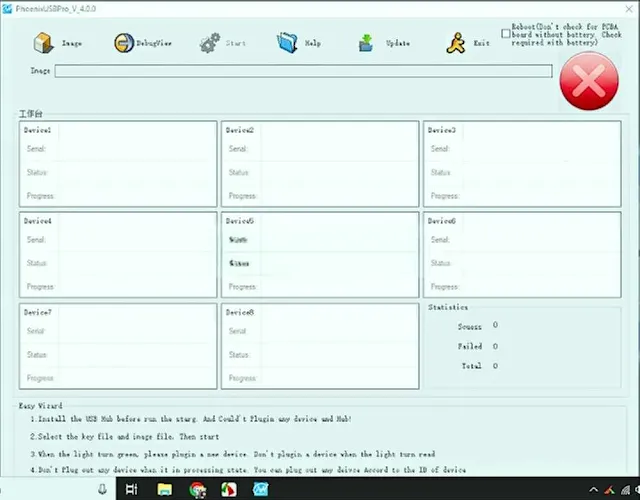.webp)
What is Phoenix USB Pro?
Phoenix USB Pro is a Windows-based tool that helps users install or update firmware on Allwinner chip devices. The software connects your computer to the device via a USB cable and transfers the firmware securely and effectively. It supports a wide range of Allwinner processors, making it versatile and suitable for many devices.
Key Features of Phoenix USB Pro:
Firmware Flashing:
Phoenix USB Pro allows you to flash firmware on devices using Allwinner chips. Whether you need to update the system, fix bugs, or recover a bricked device, this tool simplifies the process.
Allwinner Chip Support:
This tool supports almost all devices powered by Allwinner processors, including tablets, smart TVs, and other Android-based electronics.
Easy-to-Use Interface:
The interface is simple and user-friendly, making it suitable even for beginners. The step-by-step process ensures minimal risk during firmware flashing.
Automatic Device Detection:
Once connected, Phoenix USB Pro automatically detects your device, ensuring proper communication between the PC and the device.
Compatibility:
Phoenix USB Pro works on various Windows versions, including Windows 7, 8, 8.1, 10, and 11, both 32-bit and 64-bit systems.
Log Report:
The tool provides detailed logs of the flashing process, which can be helpful for troubleshooting if something goes wrong.
System Requirements:
Before downloading and using Phoenix USB Pro, ensure your PC meets the following requirements:
- Operating System: Windows 7, 8, 8.1, 10, or 11.
- RAM: Minimum 2GB.
- Processor: Intel Pentium or equivalent.
- USB Cable: A high-quality USB cable for stable connection.
- Firmware File: Ensure you have the correct firmware file for your device.
How to Use Phoenix USB Pro:
Follow these steps to use Phoenix USB Pro to flash firmware on your device:
Download and Install:
- Download the latest version of Phoenix USB Pro from a reliable source (provided below).
- Extract the downloaded ZIP file.
- Run the installer and follow the on-screen instructions to install the tool on your PC.
Prepare Your Device:
- Ensure your device is powered off.
- Charge the battery to at least 50% to avoid interruptions during flashing.
- Download the correct firmware for your device and save it on your PC.
Launch Phoenix USB Pro:
- Open the Phoenix USB Pro tool.
- Load the firmware file by clicking on the “Image” button and selecting the appropriate file from your PC.
Connect Your Device:
- Connect your device to the PC using a USB cable.
- Press and hold the volume or power button as instructed for your device to enter the flashing mode.
- The tool will automatically detect the device.
Start Flashing:
- Click on the “Start” button to begin the flashing process.
- Wait for the process to complete. Do not disconnect the device during this time.
- Once done, you’ll see a success message. Disconnect the device and restart it.
| Info. | Details |
|---|---|
| Tool Name: | Phoenix USB Pro All Version |
| Version: | 2024 |
| Password: | Free |
| File Size: | 4. MB |
| Files Hosted By: | https://www.techgsmsoftwares.xyz/ |
Conclusion:
Phoenix USB Pro is an essential tool for anyone using devices with Allwinner processors. Its ability to flash firmware, fix software issues, and revive bricked devices makes it invaluable for technicians and enthusiasts alike. With its user-friendly interface and reliable performance, it’s a must-have tool for managing Allwinner devices.
Download This Tool: Click Here

0 Comments